Time needed: Approximately five minutes
Maintenance frequency: Weekly
Overview
The Envision One cDLM™ printer has a domeless material tray assembly with a closed circuit of oxygen airflow.
![]() CAUTION
CAUTION
|
Always wear nitrile gloves when handling the domeless material tray. |
The material tray has an approximate lifespan of up to 1000 hours of print time or 3 months of use. Order a new material tray before the current tray expires or becomes damaged.
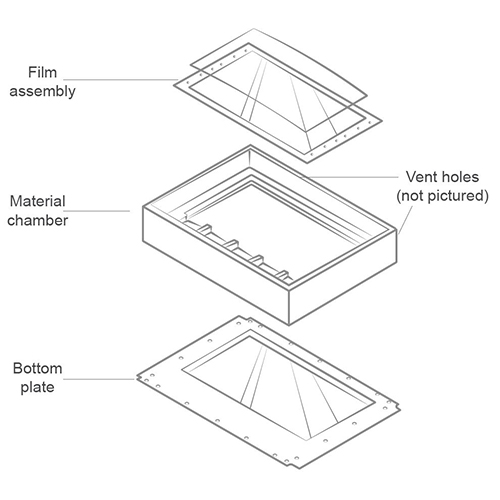
Clean Film Assembly
The Film Assembly is located inside the material chamber and is comprised of a film, a glass panel, and a metal frame.
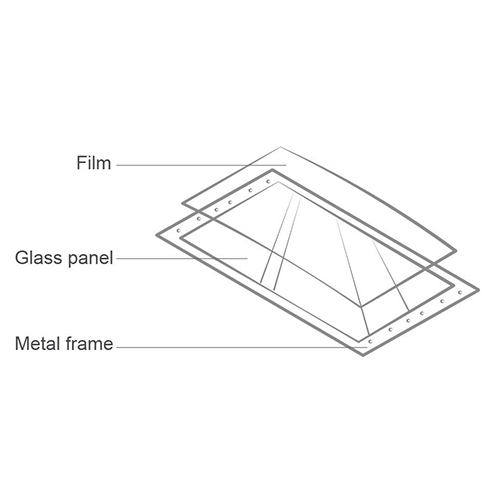
-
Check the film at the bottom of the material tray whenever the material is removed.
-
Look for pinholes, punctures, ripples, and other signs of stress. A slightly cloudy film is normal and does not affect the print quality.
-
Use Manual Debris Removal by navigating to Home > Settings > Manual Debris Removal to remove cured material from the surface of the film assembly at the end of the print. Once the exposure time is set, press Expose.
→ The projector will expose the full printing area to light for the specified time. Use the rubber spatula from the Starter Kit to gently remove the cured material from the surface of the film assembly.
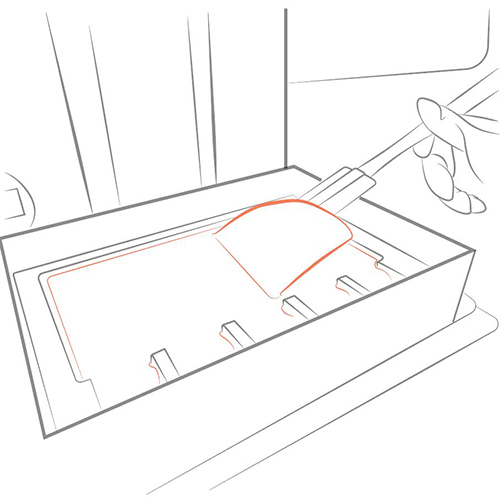
Clean Material Chamber
The Material Chamber is the vessel to hold the material in the printer during operation. It comprises two sections: the upper chamber and the lower chamber.

-
Use a clean dry paper towel to clean the material chamber. Using chemicals or alcohol to clean anything that comes in contact with material causes contamination and results in printing issues.
-
When switching to a new type of material, carefully clean corners with a paper towel or a Q-Tip to prevent contamination. Reinstall the material tray on the printer as soon as possible after cleaning. Leaving the material tray exposed to light can cause small particles of material to cure. This can prematurely age the material tray and contaminate new material when the tray is used again.
Clean Bottom Plate
The Bottom Plate is under the material chamber and consists of a glass panel and a metal frame.
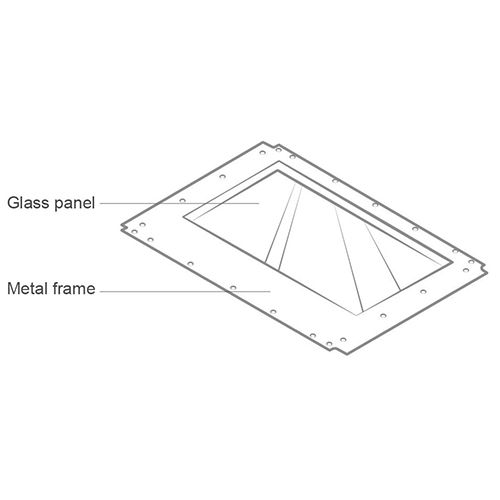
-
Check the glass on the bottom of the material tray for smears or fingerprints, which can affect print quality.
-
Wipe the glass on the bottom of the material tray with an ammonia-free glass cleaner when needed.
Clean Vent Holes
The Vent Holes are located on blocks at the back of the domeless material tray. When the material tray is installed, these vent hole blocks line up with two corresponding holes on the printer. When the printer is turned on, the oxygen flows to and from the material tray via the vent holes. The vent holes must remain clean in order to form a seal.
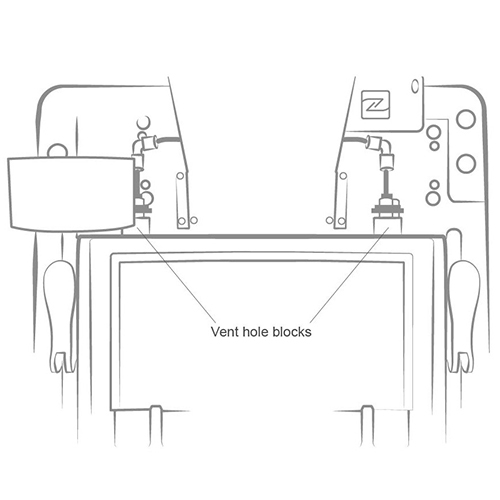
Use a dry paper towel to clean the vent hole blocks.